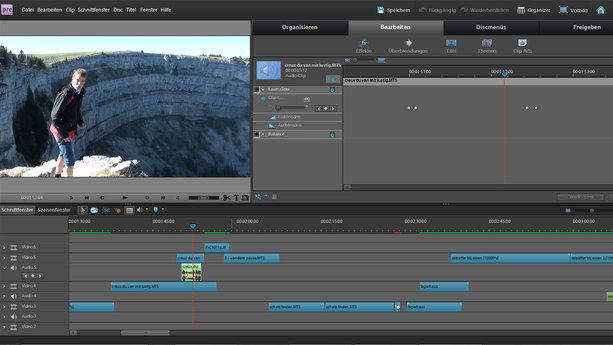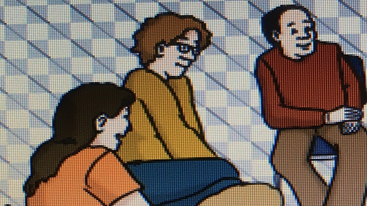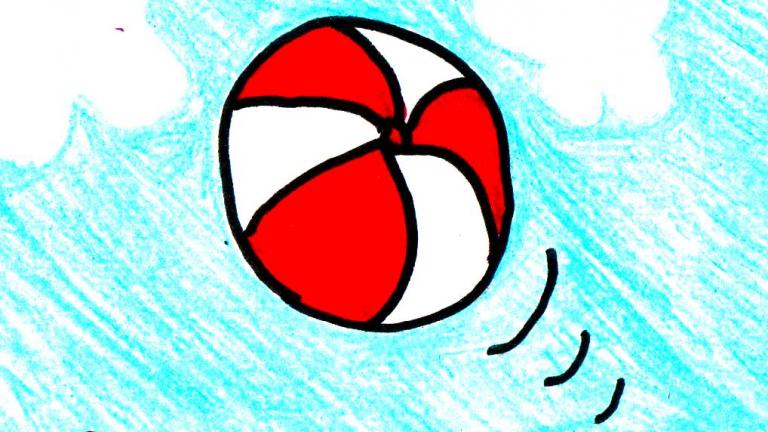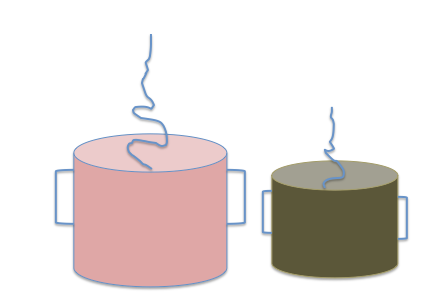Videos are a very effective public relations tool in youth ministry.
There are very many ways in which videos can be used. For example, you can make promotional videos, camp review videos, or pre-event videos for special events.
Planning a video
To plan the shooting of a video, a detailed script should be written. It should be clarified in advance from which perspectives will be filmed and what the actors have to do
Before you start filming, you should have a concrete idea of how the video should look later. This will prevent you from shooting long, unnecessary and/or unusable footage.
When shooting, it is important to have a clear idea of what you want the video to look like
When filming, one person should take on the role of director and give instructions to those involved.
An exception to this point are stock videos u.ä. In this application, it is possible to simply film continuously in the camp, for example, and then process the best recordings into a video.
Material
To shoot a video you need a camera, of course. However, it is not necessarily of Nöten that one immediately with a 1500 francs expensive FullHD camera makes the recordings. Often a good digital camera is enough to shoot a video for the youth group.
Alternatively, relatively cheap camcorders (small video cameras) can be purchased. Market leaders in this area are Sony and Panasonic.
Almost more important than a super camera is that the recordings do not shake too violently. For this purpose, the camera should be supported if possible. For this, anything possible is suitable (eg a Bürostuhl, a table or a mailbox).
Alternatively, a tripod can be used. These are relatively cheap and also digital cameras can be attached with a thread on it.
Für höhue claims you can über a use of a Glidecam think. However, their use requires some training.
Software
There are extremely many different software packages that are suitable for cutting and editing a video.
For very simple applications, the Windows Movie Maker (free) can be used.
It is, however, recommended to use a somewhat more complex and thus also more versatile software. For example, Adobe Premiere Elements (cover image) offers everything necessary to create amateur to semi-professional videos. This software is available from around 80 CHF on the Internet. There are several products that are comparable in price and scope to this product.
Grundätzlich applies that you need a relatively powerful computer to cut videos. Especially if the recordings are in AVCHD codec (camcorder standard)
Recommended computer specs:
- 2-core processor with min. 2.4GHz
- 4GB RAM
- Graphics card with latest drivers
Especially if you're editing footage with deep resolutions that aren't in the AVCHD codec, you'll be fine with a more powerful computer.
Generally, raw recordings are very memory intensive (up to 1GB/min), so there should always be enough memory available. To archive the recordings, external hard disks can be used
Embedding in the homepage
To show a video on the Jungschar homepage, it is recommended to upload the video to Youtube and then embed it. This is by far the easiest way to integrate a video into the homepage
Once the video is visible on Youtube you can click on "Forward" and then on "Embed". Then Youtube generates an HTML code (an iframe), which can be inserted into the source code of the homepage. For example, this may look like this:
<iframe width="560" height="315" src="http://www.youtube.com/embed/Rw1G1MoaNLY" frameborder="0" allowfullscreen></iframe>
Hosting on your own server
If you do not want to entrust the video to a video hoster, there is also the possibility to upload the video on your own homepage. To do this, upload the video to a folder on your own server. Please note that the video must be available in two formats, because depending on the browser a different standard is supported
| Browser | MP4 | WebM | Ogg |
|---|---|---|---|
| Internet Explorer 9 | Yes | No | No |
| Firefox 4.0 | No | Yes | Yes |
| Google Chrome 6 | Yes | Yes | Yes |
| Apple Safari 5 | Yes | No | No |
| Opera 10.6 | No | Yes | Yes |
As you can see, in order to display the video in all browsers, the video must be in 'mp4' and 'ogg' or 'mp4' and 'webm' formats.
Once you have this you can use a simple code to embed the video:
<video width="WIDTH" height="HÖHE" autobuffer autoplay controls>
<source src="Video.ogg" type="video/ogg"></source>
<source src="Video.mp4" type="video/mp4"></source>
<div class="video-fallback">
<br><font color="#FFFFFF">You need a browser that supports HTML5.</font>
</div>
</video>
It should also be noted that this method only works with the newer browsers, which also support HTML5.
Online Videoguide
For those who like to delve deeper into the subject of "video" and want to make videos themselves, the Schweizer Fernsehen website offers a good online course free of charge.
The interactive video course from Schweizer Fernsehen provides professional know-how for beginners. The video guide offers explanations at the click of a mouse, checklists as PDFs and a video editing tool. Practical, funny, instructive.
Example of prevideo (for a camp)
Example Camp Review
Example of a film project with the children
Example promotional video
Image credits
- Cover image: Adobe Premiere Elements 9 interface, provided by Jungschar Schinznach / Manuel Meier
- Videos: Provided by Jungschar Schinznach / Manuel Meier
- Promotional video: Provided by Jungschar Brunnen
Content may be automatically translated. Help improve the quality of the translation with your editing!